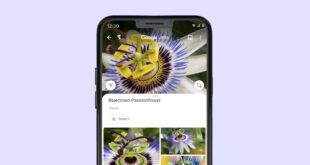With Microsoft Copilot, you can let AI work for you. This smart tool takes a lot of work off your hands, so you have more time for other things. Great. In the coming months, we will share useful tips to show you step-by-step how to use Copilot smartly in various Microsoft apps, such as Word, Excel, PowerPoint, and Teams. In this article, we will tell you how Copilot helps you in PowerPoint.
What does Copilot do in PowerPoint?
With Copilot in PowerPoint, you can easily create professional presentations. Whether you want to improve an existing presentation, quickly add content, or are looking for a completely new design: Copilot can help you. With the right prompts or instructions, you can save time and impress with well-structured and visually strong presentations.
1. Build a presentation with 1 click.
With Copilot, creating a beautiful presentation is easier than ever. Say you have a report or a document with important information that you want to present. All you have to do is give Copilot the right prompt. Your digital assistant will automatically create slides with the most important points. Complete with headings, images, and sometimes even graphs. This will save you hours of work and provide a professional basis that you can start working with right away.
Prompt: ‘Create a presentation on the key findings in this document.’
2. Adjust the visual style.
Have you created a PowerPoint presentation yourself and would you like to put it in a certain style or house style? Copilot can help you with that too. Ask the smart AI tool to format your presentation in a professional or playful style. Or in your house style. If you give Copilot the right examples, AI will adjust the colors, fonts, and layouts. This way, your presentation has the same atmosphere on every page and is visually attractive.
Prompt: ‘Give this presentation a business/playful look‘ or ‘Transform this presentation into this corporate identity‘.
3. Summarize information.
A good presentation often contains a lot of data. Very useful, but it is sometimes difficult to present all that information briefly and concisely. Copilot helps you with this by summarizing complex information and organizing it clearly on slides. The AI assistant creates an overview with the most important information from your presentation and ensures that your audience can understand and remember everything well.
Prompt: ‘Summarize the results of this research in 3 points per slide.’
4. Prepare your presentation.
Copilot also helps you prepare your story. How? By writing out your key points per slide. Ask Copilot to make a short overview of your presentation. If you want, Copilot can also convert this into speaker notes for you. This helps you to stand confidently and well-prepared in front of the group.
Prompt: ‘Write a summary of this presentation for my speaker notes‘.
Here’s how to get the most out of Copilot in PowerPoint.
Copilot helps you create presentations and prepare for them. Here are a few tips to get the most out of this AI tool:
- Ask clear questions: The more targeted your prompt is, the better the results Copilot will give. For example, “Create a visual summary of customer data” is much better than “Create a presentation.”
- Adjust where necessary: AI provides a good basis, but always check if the content is correct and if everything is complete. This way your presentation remains personal and professional.
- Combine with your knowledge: Copilot is useful for a first draft, but your insights and details make a presentation truly unique.
A new way of presenting with AI.
Microsoft Copilot in PowerPoint gives you the power to work more efficiently and creatively. This AI tool takes over time-consuming tasks, so you can spend more time on what matters most: the content and the story you want to tell. With Copilot, it’s easier than ever to create engaging, clear presentations. So you can work faster and smarter.
More helpful Copilot tips.
In the coming months, we will give you more useful tips on the Blog on how to get more out of Microsoft Office programs with Copilot. Below you will find an overview of those tips. You can read the articles that have already been published right away. The others will be coming soon.
- Copilot in Word: tips for working smarter with Word.
- Copilot in PowerPoint: Tips to make AI work for you.
- Copilot in Excel: work smarter in your favorite spreadsheet program.
- Copilot in Teams: Tips to get more out of Teams.
 ITkothon: A new direction in the world of technology IT Talk
ITkothon: A new direction in the world of technology IT Talk